This blog post is our third installment in our series detailing why your practice should plan to update to ABELDent’s current version, ABELDent v15. In our first blog post on the series, we discussed the importance of updating software for improved security and discussed the risks that come with using an outdated version for a prolonged period of time. In our second post in this series, we covered the benefits of updating, two of which include utilizing automatic updates and experiencing improved software performance (an overall faster, more efficient-running program).
ABELDent v15 is the latest version of ABELDent Cloud and Local Plus. ABELDent Cloud and Local Plus are functionally identical, sharing the same UI and features. The major difference is where the data is stored. ABELDent Cloud utilizes the Microsoft Azure Cloud, whereas ABELDent Local Plus keeps your data on a server in your practice. There are benefits to both platforms, depending on your practice’s needs. ABELDent’s team can help you make the choice as to which option works best for your practice.
In this blog post, we will cover some of the key features built into ABELDent v15 that you may be missing if you are using an older version of our software.
Key Features
Improved Security Features
Taking ABELDent user feedback into account, ABELDent implemented improved security features to help protect your practice from potential cyberthreats. One major security feature we implemented in the past few years is improved password management.
As of November 2023, user passwords in ABELDent Cloud and Local Plus must meet the following requirements:
- Each password must contain at least eight or, optionally, twelve characters, as determined by the practice.
- Each password will require at least one upper-case letter, one lower-case letter, one number digit, and one special character.
- Each user must reset their password based on an interval set by your practice (3 months, 6 months, or 12 months).
- A password reset cannot use any of the last three password values.
After five consecutive incorrect password attempts, the system will lock the user out of the ABELDent software for 30 minutes or until an administrator resets the password for the user. This lockout protects against a brute force attack in which the hacker writes a script that tries many different password combinations in the hopes of finding one that works. The delay dramatically reduces the effectiveness of such an attack, and the hacker is likely to move on to an easier target.
If any of your team members have forgotten their password, ABELDent has an option for users to select “Forgot Password” to streamline team members gaining access back into your ABELDent system.
The Patient Manager
Serving as an alternative to your scheduler, ABELDent’s Patient Manager allows you to track your patients as they move throughout the various phases of their appointment during the day. These phases include:
- Pre-arrival – shows whether appointments are confirmed/unconfirmed.
- Arrived – displays the time spent waiting, helping your team avoid long wait times unknowingly. The Patient Manager also displays wait time statistics on the bottom right-hand side, including average wait time, longest wait time, and average appointment length.
- In Progress – also displays time elapsed since the patient has been seated in your operatory, so your team can track how long the patient has been in your office.
- Completed – patients can be set to billed/departed, helping your administrative team have the financial duties prepared for when the patient comes out of the operatory room.
ABELDent’s Patient Manager also displays Patient Alerts next to each patient. These alerts display various potential conditions that are important to note (e.g. if the patient is pre-med, has a clinical condition, allergies, or any other special considerations to make a note of.) Patient Alerts can easily be set and edited as needed for each patient via the Patient Sidebar and can also be easily updated/removed as needed.
The Patient Manager also includes the Patient Sidebar, which includes both a personal and clinical tab. The Personal Sidebar shows patient demographic and financial information for the selected patient, all arranged into convenient dropdowns, allowing your team to show/hide information as needed. The drop-down format ensures your team has all information available for whenever you may need it within a few clicks, but can also minimize the information to prevent the sidebar from getting overly cluttered. The Clinical Sidebar, as the name suggests, displays clinical information for the selected patient, including allergies, medical conditions, and more. You can also access various online forms that the patient has submitted to your practice, including Health History forms, New Patient Intake forms, and more.
The Clinical Sidebar ensures that you can access information without leaving the current screen, regardless of the tab you are working on. The Patient Sidebar ultimately helps your team save time and work more efficiently by preventing navigation to other tabs to access information.
The Global Navigation Bar
ABELDent v15 has a built-in Global Navigation Bar at the top of the program, which is accessible from nearly any screen in the program. The Global Navigation Bar allows you to access all tabs of a patient file, and most of the other important parts of the software with a single click. This saves you time and dramatically improves usability.
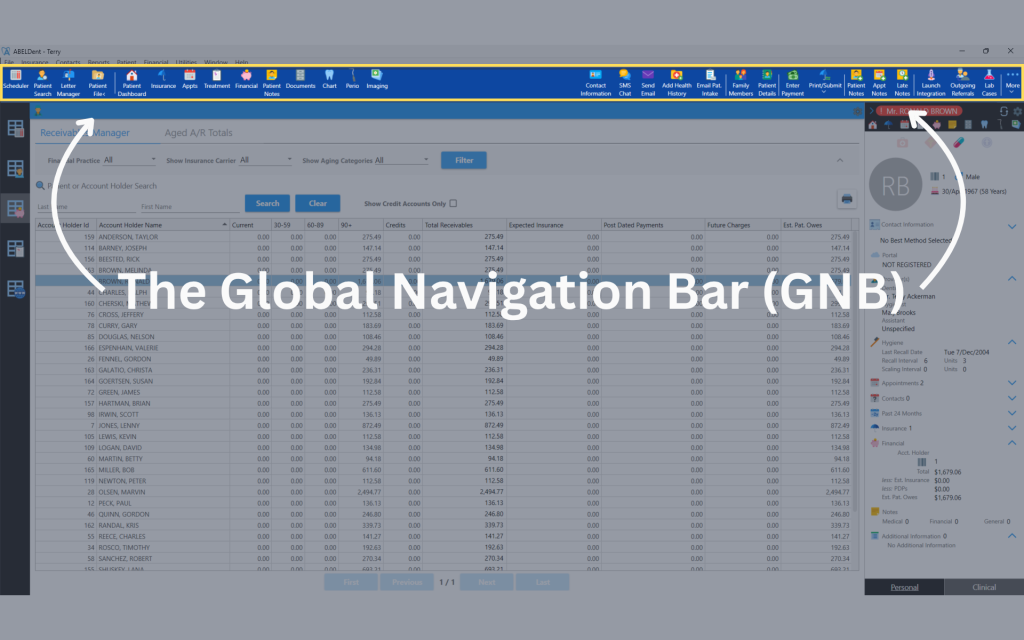
The Patient Record
The Patient Record, much like in previous ABELDent versions, still allows users to access most patient information in one convenient place. ABELDent v15 boasts some new features that set it apart from previous versions, though. Some of these new features include:
- A simplified the process of adding a new patient via the Patient Record
- Simplified process for linking a new patient into a family (by allowing you to search for the “account holder” in your program)
- Gender-inclusive options for all patients, with “Male”, “Female”, and “X” selections available, along with a dropdown arrow that allows you to optionally enter preferred pronouns for patients
- Options for setting preferred names (for patient communication/staff knowledge) and legal names (for billing/insurance purposes) to ensure your patients are comfortable
- Improved UI and ease of access to family members’ patient records from another family member’s patient record
- The ability to more easily change or delete insurance information from any family member’s file; you do not need to be in the account holder’s file specifically. The same goes for changing contact information – you can be in any member of the family’s patient record, as long as they are all set up as a family in your ABELDent system.
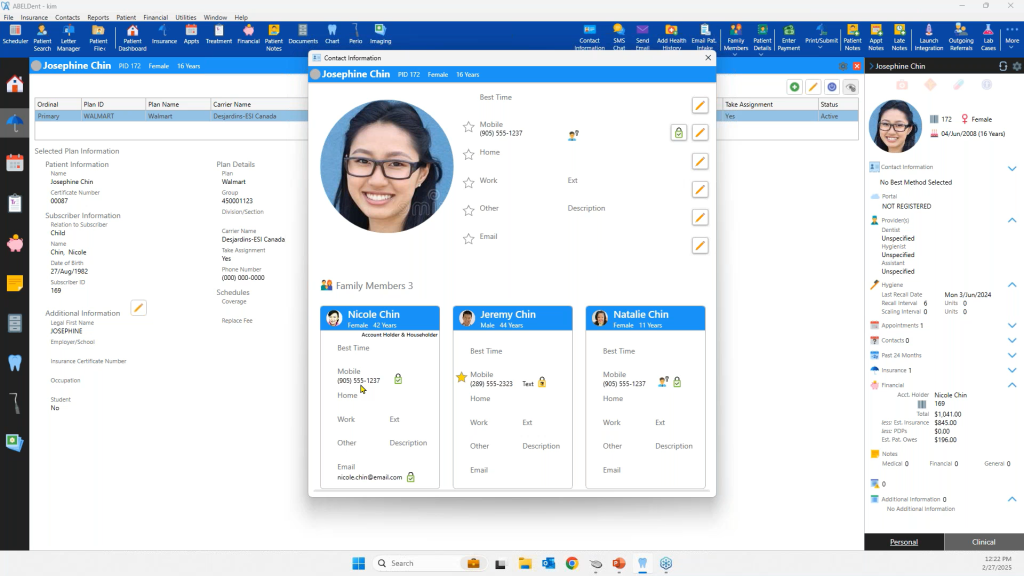
The Financial Tab/Insurance

Several changes have been implemented to the Financial Tab from ABELDent Version 14 to ABELDent v15.
There are no longer separate insurance and patient balances, and the need to transfer balances remaining back and forth between the two is now removed. There is an estimated insurance amount displayed alongside the total balance owing. You can hover over a pie chart icon to view details and expected amounts. This change makes the financial ledger appear much cleaner and improves readability for your team.
If the estimated amount is incorrect (e.g. if the insurance is set up with the incorrect amounts covered), the expected amount can easily be edited to accurately reflect the correct estimated amount. Further, when an electronic EOB is returned for a submitted claim, the actual amount covered will automatically be updated, making the correct patient portion easier to collect on the spot.
A few other new changes to the Financial Tab include:
- You can unallocate all past payments, not just pre-payments
- Expected insurance can be moved to an ‘inactive insurance’ state for amounts still expected from insurance companies, even after a patient’s insurance provider changes
- Functionality for electronic coordination of benefits
- Capability of attaching files to predeterminations and claims via the “Add Attachment” button (also available in previous versions of ABELDent)
Receivables Manager
The Receivables Manager, another convenient feature built into ABELDent v15, helps your team keep track of outstanding balances. Your team can filter and sort in various ways to help you focus on the balances you want to collect at any given time. Some of the ways you can filter/sort in the Receivables Manager include:
- By expected Insurance Amounts for patients with a specific Insurance carrier
- By age, e.g. patients with 90-day and older balances
- By a specific financial account in your practice (e.g. a specific provider, a pool of hygienists, etc.)
- Any of the columns can help you sort the information – e.g. alphabetically, from highest amount to lowest, or even search for a patient directly by name.
When your patient is ready to pay their remaining balance, you can record payments using the Receivables Manager. Additionally, ABELDent has a simplified exporting process for exporting reports for your practice’s accounting team. To see the details on using the Receivables Manager, be sure to watch our video above.
Patient Communication (PCS)
We have highlighted the benefits of utilizing ABELDent Patient Communication System (PCS) multiple times in our blog posts over the past few years.
To summarize, ABELDent PCS is ABELDent’s own built-in, fully integrated, patient communication system that simplifies various patient communication tasks, including:
- Automated reminder texts/emails
- Mass messages/emails for important announcements
- Two-way texting (or ad-hoc messaging)
- Sending patient forms (which are encrypted and entered directly into the patient’s record in ABELDent when submitted)
Since ABELDent PCS is built into the ABELDent Cloud and Local Plus, you do not need to worry about setting up third-party systems to ensure your programs integrate properly. ABELDent PCS is the easiest and most convenient solution for patient communication for an office that uses ABELDent as their practice management software.
Importance of Updating to Windows 11 for Windows Users
We previously discussed the importance of updating the operating system (OS) on your practice’s computers along with your practice’s various software programs. This is particularly important if your practice is still using Windows 10 or an earlier OS. Windows will end support for Windows 10 on October 14, 2025. We encourage you to plan your update to the next operating system ahead of time if required. This will ensure a smoother transition to the next operating system and prevent unnecessary risk or downtime.
Updating to the latest operating system along with the latest version of your dental software will help you get the most out of your practice’s systems. New software updates are oftentimes designed with current operating systems in mind, optimizing your experience by allowing new features provided by an operating system to work in tandem with software features. Additionally, having both your operating system and your software systems updated means your programs will run as efficiently as possible, providing you with a faster, smoother overall experience when using the program.
While we covered many of the features that are new and exclusive to/improved upon in ABELDent v15, there are still even more that we did not cover fully in this blog post. If you are interested in watching a demonstration of ABELDent v15 in action, request a demo here, or visit our website to see more videos and information on our latest version of ABELDent, available in both Cloud and Local formats.
It is crucial for your practice to stay up-to-date on the latest versions of all programs, not exclusively your dental software. If your office is behind on any software updates, your team may be missing out on important security measures, faster and smoother optimized software and automatic updates, and of course, key time-saving features.
If your dental office is currently using an older version of ABELDent, our team encourages you to update to our current version, ABELDent v15. Contact our team to get started or register for our Guided Update Service to have an ABELDent Project Manager, Trainer, and Implementor work with you to ensure that your update is as smooth as possible.



